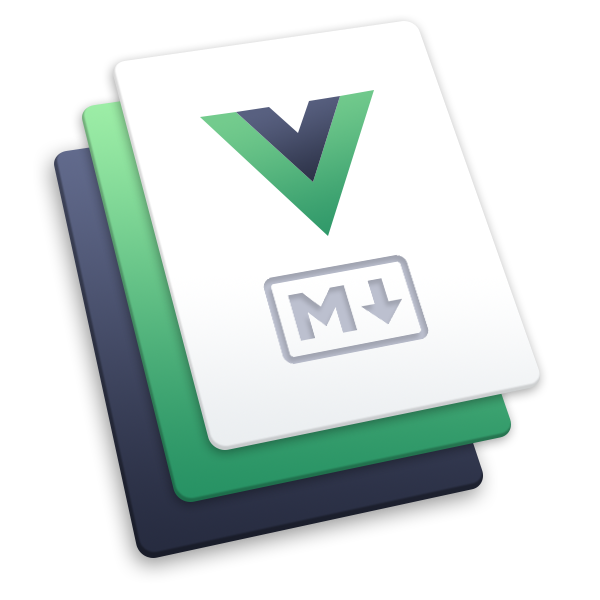2023/12/3大约 2 分钟
开发主题
提示
在阅读该指南之前,你最好先了解一下 开发插件 指南。
创建一个主题
VuePress 主题是一个特殊的插件,它应该符合 主题 API 。和插件一样,主题可以是一个 主题对象 或一个 主题函数 ,并且通常通过一个函数来接收配置项:
import { getDirname, path } from 'vuepress/utils'
const __dirname = getDirname(import.meta.url)
const fooTheme = (options) =>
// 返回一个主题对象
({
name: 'vuepress-theme-foo',
// 主题的客户端配置文件的路径
clientConfigFile: path.resolve(__dirname, 'client.js'),
// 设置自定义 dev / build 模板
// 如果没有指定模板,将会使用默认模板
templateBuild: path.resolve(__dirname, 'templates/build.html'),
templateDev: path.resolve(__dirname, 'templates/dev.html'),
// 使用插件
plugins: [
// ...
],
// 其他的插件 API 也都可用
})
const barTheme =
(options) =>
// 返回一个主题函数
(app) => ({
name: 'vuepress-theme-bar',
// ...
})然后,创建主题的客户端配置文件 client.js :
import { defineClientConfig } from 'vuepress/client'
import Layout from './layouts/Layout.vue'
import NotFound from './layouts/NotFound.vue'
export default defineClientConfig({
layouts: {
Layout,
NotFound,
},
})layouts 字段声明了你的主题提供的布局。一个主题必须提供至少两个布局:Layout 和 NotFound 。前者用于提供一般页面的默认布局,后者用于提供 404 页面的布局。
Layout 布局应该包含 Content 组件来展示 Markdown 内容:
<template>
<div>
<Content />
</div>
</template>NotFound 布局会被用于 404.html 页面:
<template>
<div>404 Not Found</div>
</template>你可以提供多个布局,用户可以通过 layout Frontmatter 来修改布局。
发布到 NPM
同样的,对于主题也有 package.json 相关的约定:
{
"name": "vuepress-theme-foo",
"keywords": ["vuepress-theme"]
}- 将
name按照约定命名:vuepress-theme-xxx或@org/vuepress-theme-xxx,它应该和 主题对象 的 name 字段保持一致。 - 在
keywords中包含vuepress-theme,这样用户可以在 NPM 上搜索到你的主题。